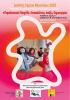- Home
- Exhibitions
- Digital Exhibitions
- Digital Exhibition of Virtual Reality (VR) of the Cultural Networks with the STM
Digital Exhibitions
- Home
- Exhibitions
- Digital Exhibitions
- Digital Exhibition of Virtual Reality (VR) of the Cultural Networks with the STM
Digital Exhibition of Virtual Reality (VR) of the Cultural Networks with the STM

Science & Technology Museum, University of Patras Campus, Greece
In the Digital Exhibition of Virtual Reality (VR) of the Science and Technology Museum (STM) you can browse the following delivered works of the Local Cultural Networks of Primary and Secondary Schools of Achaia,
“Understanding Diversity through the Book - Bringing the Book to Life in the Museum” and
“Digital Literacy: Inspiring and educating the citizen of the future through the Museum”,
which were co-organized in the academic / school year 2020-2021 by the Science and Technology Museum, the Departments of Culture of Primary and Secondary Education of Achaia, the Patras Art Association and the Panhellenic Association of Informatics Teachers-Patras Branch.
The participating schools are: Arsakeio Elementary School of Patras, 7th Elementary School of Aigio, 6th Junior High School of Patras, 2nd Junior High School of Aigio, 18th Junior High School of Patras with Special Departments & High School classes for the Deaf and Hard of Hearing, Kamaron High School and the Unified Special Vocational Junior High School and High School of Patras.
In the below link you can browse the exhibition
https://hubs.mozilla.com/sGx3kJ2/politistika-diktya-2021
How to Connect
- After opening the link select “Join Room”.
- Digital Character/avatar: Then you can optionally set the name and appearance of your avatar since other users can enter the space. For quick access, it is recommended to accept the random proposal of the system by selecting "Accept".
- Sound: The system will then request access to your microphone so that you can contact other users. Click "Allow" on the relevant message. It is noted that the microphone can be muted immediately after and during the stay at the digital exposure.
- Audio Test - last step before entering the Exhibition: optionally test if your PC's microphone and sound are working. It is recommended to choose the option "Mute my microphone" so that your microphone is by default muted.
- Press ”Enter Room” to enter the exhibition!
To navigate & to communicate in the exhibition
- Move: Use the keyboard’s arrow keys ↓ ← → (up, down, left, right) to move. Press the arrow ↑ 'up' to move forward, the ↓arrow. 'Down' to reverse. Use the arrows με← → to move sideways, without 'turning the head'.
- Turn: In order to change direction and “twist your head” in the virtual environment and see what's left, right, up, or down, use your mouse by left-clicking in the middle of the screen + dragging the mouse left or right. When turning in the desired direction, e.g. towards a door left or right, you can use the keyboard arrow ↑ to walk there.
- Interaction with images: To see an object you can either
(a) move near it to study it; or
- b) right-click on it. You then focus exclusively on it and you can explore it, e.g. focus on it using your mouse scroll wheel. To return to the room, press Esc on your keyboard or alternatively X or View in the object window.
- Interaction with pdf: In the exhibition, you will find in addition to images also pdf presentations as well as videos. In pdf, you can change the displayed slide by left-clicking with the mouse on the <and> buttons that appear inside the object box.
- Video Interaction: Similarly, you can start and stop a posted video using the buttons that appear inside the box when you move your mouse there.
- Audio communication: To activate (but also to turn off your microphone) press the 'Voice' button at the bottom of your screen.
- Communication with text messages (chat): To open (but also to close the chat of the exhibition) press the 'Chat' button at the bottom of your screen. In the right pane that opens, you can enter a text message that will be publicly viewed by the other logged-in users in the exhibition.
The digital exhibition was implemented in the 3D virtual reality (VR) environment of Mozilla Hubs. The digital exhibition can be accessed simultaneously by up to 40 visitors through a personalized digital character (avatar). Guests can communicate with each other via microphone and text messages (chat).
Table of Contributors
Coordination: Peny Theologi-Gouti
Content editing: Peny Theologi-Gouti
3D VR environment design: Stelios Mystakidis, Peny Theologi-Gouti
Creating 3D VR environment: Stelios Mystakidis
Administrative support: Athena Pilarinos
List of Dates (Page event details)
- From 23 November 2021 to 31 December 2022
Powered by iCagenda
One Object Every Month
Announcements
Calendar
| Mon | Tue | Wed | Thu | Fri | Sat | Sun |
|---|---|---|---|---|---|---|
STM's Events
STM's Newsletter
Popular Articles
- Museum Water Kits
- Permanent exhibition "Telecommunications in our lives"
- The Science and Technology Museum at the Development Forum Network 2023 “University of Patras, Science and Technology Museum: Interacting with Society”
- Awarding schools in the Local Photography Competition “Capturing the water systems of my country”.
- The Second Digital Exhibition of Virtual Reality (VR) of the Science and Technology Museum is a fact!!!